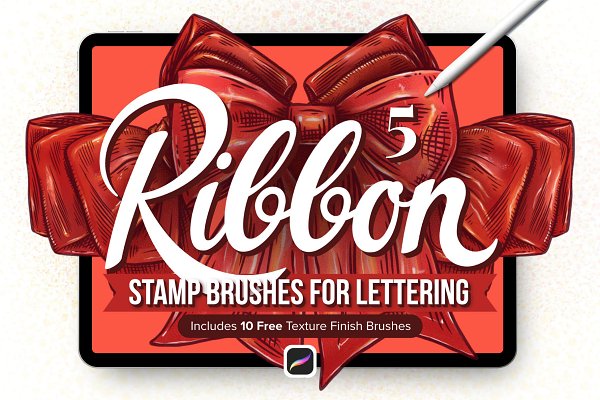Download 5 Ribbon Procreate Stamp Brushes:
Download
5 Ribbon Procreate Stamp Brushes
Created: Apr 23, 2020
Compatible with: Procreate
File Type: PNG, BRUSH, PSD
File Size: 50.26 MB
DPI: 300
Tileable
About 5 Ribbon Procreate Stamp Brushes
This is the perfect Brush Set if you don’t know how to draw Ribbons or just want to save time!
Add beautiful and delicate Ribbons to your illustrations and lettering art even if you don’t know how to draw them!
Plus, these Easy to Use Ribbon Stamp Brushes for Procreate come with 10 Free Texture Brushes so you can add Brilliant Textures to your art!
No matter if you’re new to drawing Ribbons or if you have been drawing them for years, this toolkit was thoughtfully designed to help you save time!
WHAT DO YOU GET?
5 Ribbon Stamp Brushes for Procreate
10 Free Texture Finish Brushes for Procreate
You can use these amazing textured brushes to add more charisma and depth to your art!
What if I don’t have Procreate?
Don’t worry, all these Ribbons come as well named and ready to use PNG Files with a Transparent Background.
You can just print them and color them or create new compositions, away from the computer.
And if you feel more comfortable using Photoshop, we got you.
You’ll also find all the Stamp Ribbons as a PSD File, so you can decide where you feel more comfortable and start coloring some awesome ribbons!
YOU’LL NEED TO HAVE PROCREATE VERSION 4.1 OR HIGHER TO INSTALL .BRUSH SET FILES
How to install a Procreate Brush Set?
First, you’ll need to UNZIP the contents, you’ll need a desktop computer to do this.
Transfer files:
Mac users (macOS 10.11 or higher): Use Airdrop to transfer the .brushset to your iPad.
Windows users: Use a file sharing service (like Dropbox) to transfer the .brushset file.
Open the Files app on your iPad, navigate to where you’ve saved the file.
Tap on the .brushset file then click the small […] icon and click Export. Click Open In… and tap Copy to Procreate.
Open Procreate. The brushes will automatically be imported into Procreate on their own in the relevant labeled brush sets.
Repeat the process for each brush set file.
How to install a Brush set on Procreate Pocket?
Save the Brush Set on a cloud service, such as iCloud Drive or Dropbox.
Open Files app on your iPhone and navigate to the Brush Set.
Tap the .brushset file to open it in Procreate Pocket. The brushes will now appear in your Procreate brush library.
Repeat the process for each brush set file.
Stay Safe and happy creating!